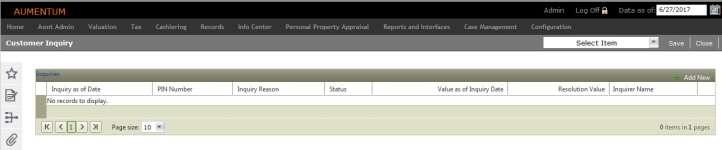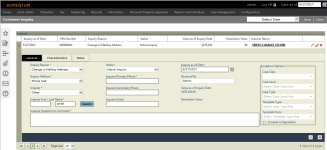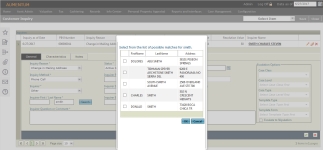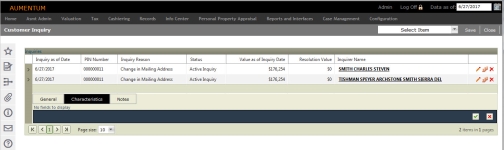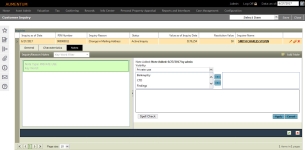Customer Inquiry
Navigate:  Info
Center > Customer
Inquiry Search
Info
Center > Customer
Inquiry Search
Description
Search for revenue objects, create a PIN list from the results, and manage information about customer inquiries related to cases.
NOTES:
-
Any value changes on the Customer Inquiry screen are effective dated and recorded in Assessment History and available for viewing on the View Assessment History screen if the Assessment History Setup screen is set to display this information.
-
The Value as of Inquiry Date field displays the value in effect as of the date defined.
Steps
- On the Customer Inquiry screen, click + Add New sign to expand the Inquiries panel.
- In the General tab, enter search criteria (for example, Last Name) and click Search.
- Make a selection from the list of possible matches and click OK.
- Enter a phone number and a comment.
- Click the Characteristics tab and define information as applicable.
- Click the Notes tab.
- Click the Add Notes icon and make a selection from the Visibility drop-down list.
- Make your selections from the left panel and click the right arrow to apply them to your note.
- Enter the note details as applicable and click Apply.
- Click the green checkmark at the bottom of the screen to apply the information to this inquiry. Or, click the red X to cancel.
- Click Save in the Command Item bar.
-
Click Close to end the task.